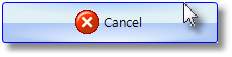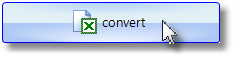|
<< Click to Display Table of Contents >> Batch Processing |
  
|
|
<< Click to Display Table of Contents >> Batch Processing |
  
|
Select the batch in the selection bar.

You can select the directory and the PDF file using the integrated explorer.
!!! Note !!!!
Use the settings to your preferred directory indicate the Explorer turns
then each time automatically in this directory. This makes it easier to work with the converter !!!
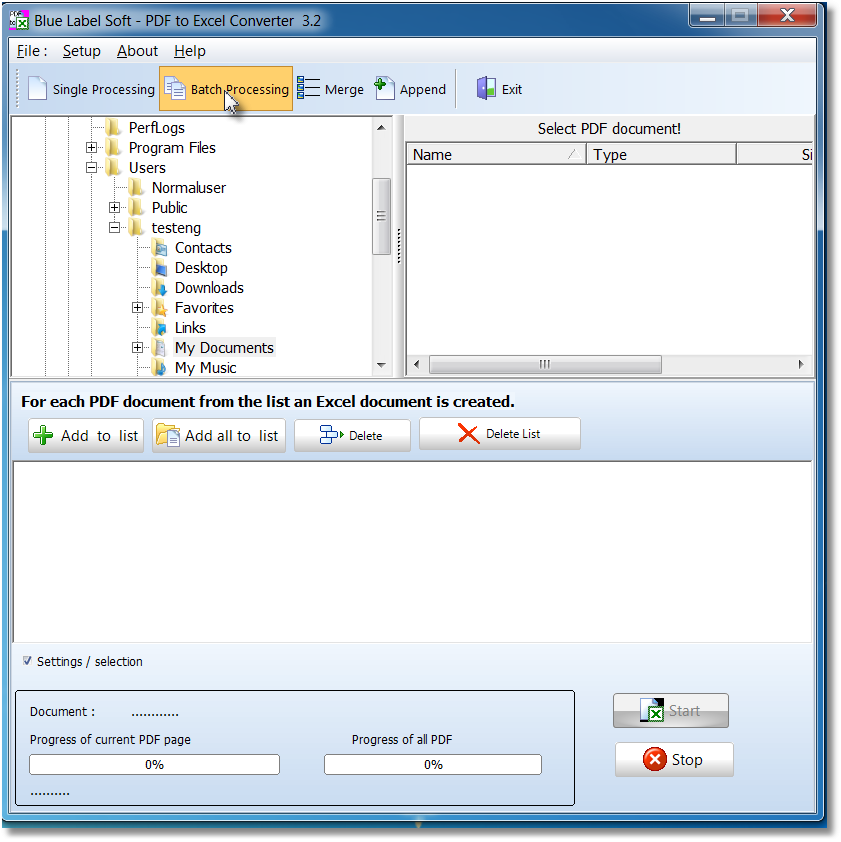
In Explorer, select one or more PDF documents. Click 'Add' wedern the documents in the Batch list taken.
If the contents of a directory (PDF only) to take in the list want, then click on 'directory' button.
With 'Delete' Vedas individual entries deleted from the list (NOT the PDF).
'Clear list' with the list is emptied.

Deselecting this feature the Properties window is not displayed.
In the settings you can specify this as well as the properties.

Press 'Start' to start batch

Selection of properties for conversion
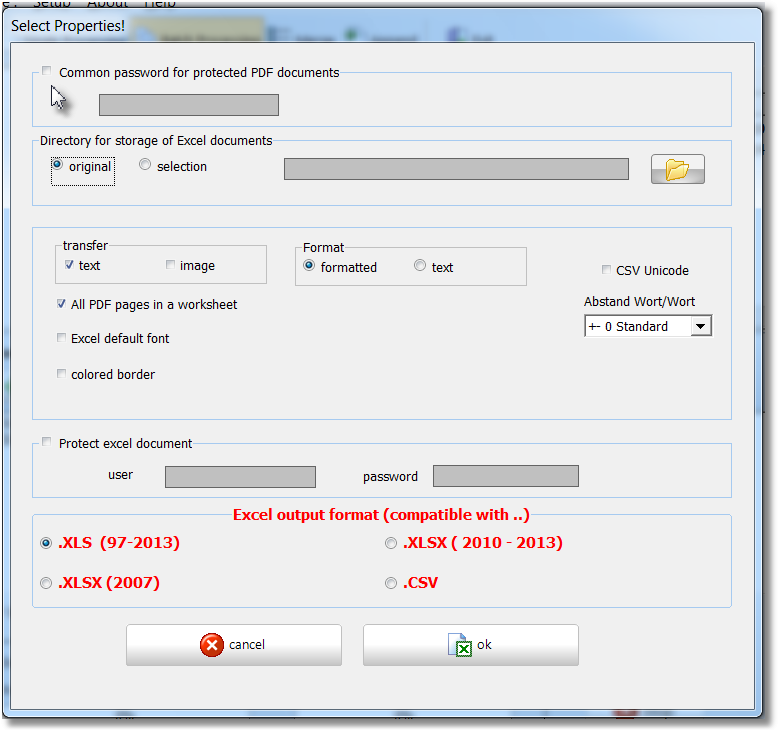
For protected PDF documents, you can enter the password here.
Click with the mouse on the box top left.

Here you can determine in which directory the Excel documents are saved.
In 'original' documents is meant the original directory of the PDF.

Selecting more properties
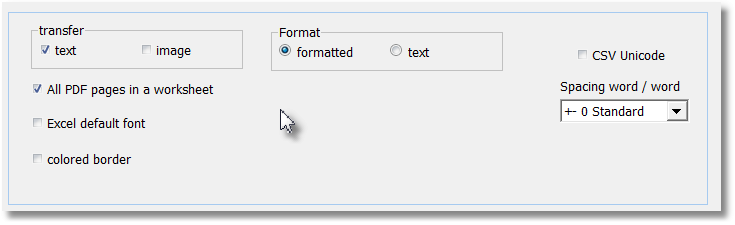
Transfer |
Only Text or Text and Image
|
|
Format |
Cells formatted or text only
|
|
CSV Unicode |
Upon transfer to a CSV file, you can turn on Unicode.
|
|
All PDF pages in a worksheet |
All PDF pages are output in a worksheet.
|
|
Excel default font |
It is only the Excel default font used in Excel document
|
|
colored border |
Cells are highlighted
|
|
Spacing Word / Word |
Can contribute to a narrow distance between content of different cells reduces the distance / be increased. Results depending on the document a better transmission.
|
You can protect your Excel document with a password.

Here you select the Excel format

Select 'Convert' to continue